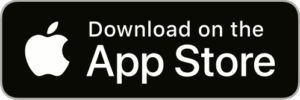Zillabooth is designed to be simple and intuitive. This page contains note, guides, and faqs to help you get the most out of ZillaBooth.
Have Questions?
If you couldn’t find the answer you’re looking for, we’re here to help! Contact us at Hello@ZillaBooth.com.
Your message has been sent
Usage Notes
- Zillabooth is optimized for the handheld iPhone experience but now runs natively on iPad as well. The app provides a great experience on both iPhone and iPad devices.
- You’ll notice that there are no color filters in Zillabooth. That’s deliberate for speed, efficiency, and flexibility. Use whatever other filter app you want to – including the filters built into the Photos app on your device. Your photos are saved at the highest quality possible so that if you have the maximum amout of filtering and editing latitude.
- Individual images are auto-saved with as much metadata as possible, including portrait depth-mapping for portrait editing. The individual auto-saved images are the same or better quality than what the iPhone camera app takes with the selfie camera – so rest assured that while using Zillabooth, if one of the individual images is that “once in a lifetime” perfect shot, it will be saved as the same or better quality as if you had been using the native iPhone camera app.
- As you use the app, please let us know if you encounter any issues, or have any ideas or thoughts on it. The app is a work in progress, and we remain focused on delivering the most streamlined, useful, and fun app possible. Thank you for your consideration and support! Hello@Zillabooth.com
- Version history can be found in the app store page for the app.
ZillaBooth Pro Features & Setup
ZillaBooth Pro provides advanced features that enhance your photo booth experience. All Pro features are unlocked with a single one-time in-app purchase – no subscriptions, no recurring fees!
See all ZillaBooth Pro features and setup guide
📸 Manual Capture Mode
What it does: Take complete control of when each photo is captured. No more rushing to get into position before the timer runs out!
How to use: Enable Manual Capture Mode in settings, then tap the capture button when you’re ready for each shot. Perfect for capturing candid laughs or carefully coordinated group poses.
Best for: When you want to take your time setting up the perfect shot or capturing spontaneous moments.
💡 Advanced Flash Control
What it does: Full control over flash settings with auto, on, or off modes to match any lighting environment.
How to use: Access flash settings in the camera interface. Choose auto for intelligent flash decisions, on for consistent lighting, or off for natural light only.
Best for: Dimly lit parties, evening events, or when you want that professional pop of light.
📱 Classic 1×4 Photo Strips
What it does: Creates the iconic vertical photo strip format – four frames stacked vertically, just like classic photo booth strips.
How to use: Select the 1×4 strip layout in settings before starting your photo session. Perfect for that authentic photo booth aesthetic.
Best for: Nostalgic fun, parties, weddings, or when you want that classic photo booth vibe.
📍 Geotagging
What it does: Automatically embeds location data into your photos so you’ll never forget where the magic happened.
How to use: Enable geotagging in settings (requires location permission). Your photos will automatically include location data.
Best for: Travelers, event planners, and memory keepers who want to remember not just the moment, but the place.
💬 Custom Share Messages
What it does: Add your signature touch to every share with custom messages that appear when you share your ZillaBooth creations.
How to use: Set your custom message in settings, then it will appear automatically when sharing. Add fun taglines, event hashtags, or creative flair.
Best for: Making your photos uniquely yours, promoting events, or adding personal touches to shared memories.
ZillaBooth Party Features and Setup
Everything in Pro, plus party‑exclusive features built for reliable unattended and simplified usage at events. Perfect for weddings, parties, pop‑ups, brand activations, and photo booth pros who need speed, consistency, and polish. Monthly Subscription.
- iPad Mode: Optimized layout that looks great on iPad for a true kiosk feel.
- Graphic Overlays (PNG): Add your logo/brand overlay to finished collages.
- Simplified Sharing: Quick email input → sent custom message with image attached for rapid handoffs. Uses your own SMTP email server to deliver images from your own domain.
- Auto‑Print: “Share & Print” sends to AirPrint for instant keepsakes.
- Auto‑Restart: Returns to capture automatically to keep the line moving.
- Keep Awake: Prevents sleep so your booth stays ready all night. (Implemented via Guided Access)
- Hide Settings Button: Lock down the setup during events.
- Confirmation Animation: Delightful visual feedback that a capture is complete.
Click to expand the full ZillaBooth Party Setup Guide
ZillaBooth Party Setup Guide
ZillaBooth Party is a subscription service that unlocks powerful event-focused features designed for professional photo booth setups. All Party features work seamlessly together to create a streamlined, hands-off experience perfect for weddings, corporate events, parties, and gatherings. This guide will walk you through each feature in detail.
📱 iPad Party Layout
The iPad Party Layout provides a special overlay-style interface optimized for iPad devices. Instead of the standard layout, this mode displays buttons and controls overlaid on the camera preview, creating a more immersive experience with the shutter button always positioned at the bottom for easy access.
What it does: The iPad Party Layout provides a special overlay-style interface optimized for iPad devices. Instead of the standard layout, this mode displays buttons and controls overlaid on the camera preview, creating a more immersive experience with the shutter button always positioned at the bottom for easy access.
How it works: When you’re using an iPad with ZillaBooth Party enabled, the app automatically switches to this special layout. The camera preview expands to fill more of the screen, and all controls are positioned as overlays, ensuring buttons are always accessible regardless of device orientation.
Best for: Large events where you want maximum screen space for the camera preview, making it easier for guests to see themselves and position correctly for photos.
Implementation notes: This layout is automatically enabled on iPad when Party features are active. No additional configuration is needed – just subscribe to Party and use your iPad!
🎨 PNG Graphic Overlay
Add custom graphics, logos, text, or decorative elements to your photo collages. The overlay image is applied on top of the final collage, allowing you to brand your photos with event names, logos, hashtags, or any custom design.
How to set it up:
- Open ZillaBooth settings and navigate to the Party features section
- Find “Graphic Overlay” and tap to open the setup view
- Tap “Select Graphic File” to browse for a PNG file on your device
- Choose a PNG image with transparency (supports alpha channel)
- The app will automatically copy the file to ZillaBooth’s documents folder and display a preview
- Once selected, the overlay will be automatically applied to all future collages
Important technical details:
- File format: Only PNG files are supported (required for transparency)
- Image dimensions: For best results, use an overlay image that matches the dimensions of your final collage output. To determine the exact size you need, take a test photo session and check the dimensions of the saved collage image
- Transparency: PNG files with alpha channels work best – the overlay will be stretched to fit the collage size
- File storage: Selected overlay files are automatically copied into ZillaBooth’s documents folder, so you can safely delete the original file
- Quality optimization: ZillaBooth automatically optimizes image quality based on your device’s capabilities
Best for: Branding events with logos, adding event hashtags, creating custom frames or borders, adding decorative elements to match your event theme.
Removing the overlay: To remove the overlay, return to the Graphic Overlay setup view and deselect the file. The overlay will be cleared from all future collages.
📤 Simplified Sharing
Simplified Sharing streamlines the photo delivery process for events. Instead of using the standard iOS share sheet, guests can quickly enter their phone number or email address to receive their collage directly. This creates a faster, more focused experience perfect for busy events.
How to configure:
- Open ZillaBooth settings and navigate to Party features
- Enable “Simplified Sharing” toggle
- Tap “Configure Sharing Method” to set up your preferred delivery method
- Choose from three options:
- Apple Messages: Send via iMessage (iPhone only – not available on iPad)
- Email: Use the iOS Mail composer
- Integrated Email: Send directly via SMTP without opening the Mail app
- Customize the message content for your chosen method
Sharing Method Details:
Apple Messages (iPhone only):
- Create a custom message text that will be sent with each collage
- Guests enter their phone number in a simple input box
- The app composes an iMessage with the collage attached
- Note: Users must still tap “Send” to deliver the message (Apple limitation)
- Not available on iPad because iPad cannot send SMS messages
Email:
- Configure a custom email subject line (default: “Photo Collage”)
- Create a custom email message body
- Guests enter their email address in a simple input box
- The app opens the iOS Mail composer with the collage attached
- Note: Users must still tap “Send” to deliver the email (Apple limitation)
Integrated Email (SMTP):
- Configure your SMTP email server settings:
- SMTP Server Address (e.g., smtp.gmail.com)
- Port (typically 587 for TLS)
- Username/Email address
- Password
- Optional BCC address for archiving
- Test the connection before using at events
- Configure custom email subject and message
- Emails are sent directly without opening the Mail app
- Includes an email queue system to manage pending and failed messages
- Background processing continues even when the app is in the background
How guests use it:
- After taking photos, the collage is displayed
- Guest taps the “Share” button (or “Send” if auto-print is enabled)
- A simple input box appears
- Guest enters their phone number (for Messages) or email address (for Email)
- The message or email is composed with the collage attached
- Guest taps “Send” to deliver
Best for: Events where you want fast, streamlined photo delivery without guests navigating through multiple screens or options. Perfect for busy weddings, corporate events, or parties where speed matters.
Important notes:
- Simplified Sharing must be enabled for Auto-Print to function
- If you disable Simplified Sharing, Auto-Print will also be automatically disabled
- For SMTP setup, ensure your email provider supports SMTP access and that you have the correct server credentials
- Gmail users may need to generate an “App Password” for SMTP authentication
🖨️ Auto-Print
Automatically print each collage to a configured AirPrint printer immediately after sharing. This feature works seamlessly with Simplified Sharing to create a complete hands-off experience – guests receive their photos both digitally and as instant prints.
Requirements:
- Simplified Sharing must be enabled
- An AirPrint-compatible printer must be configured
- Device must support AirPrint (check availability in settings)
How to set it up:
- Ensure Simplified Sharing is enabled (see above)
- Open ZillaBooth settings and navigate to Party features
- Enable “Auto-Print” toggle
- Tap “Configure Auto-Print Settings”
- Tap “Select Printer” to choose your AirPrint printer
- The printer picker will show all available AirPrint printers on your network
- Select your printer and confirm the selection
- The printer name and connection details will be saved
How it works:
- After a collage is created and shared via Simplified Sharing, the app automatically sends it to the configured printer
- The print job happens in the background – no additional user interaction is needed
- If the printer is unavailable, the app will retry up to 3 times with increasing delays
- Print status is logged for troubleshooting
- The app monitors printer availability and will alert if the printer becomes unavailable
Printer connection monitoring:
- The app automatically monitors your printer connection every 30 seconds
- If the printer becomes unavailable, you’ll be notified
- Print jobs will queue and retry when the printer comes back online
Guest experience:
- Guest takes photos and sees their collage
- Guest taps “Send & Print” (instead of just “Send”)
- Guest enters their contact information
- Guest sends the message/email
- Collage automatically prints to the configured printer
- Guest receives both digital and printed copies
Best for: Events where you want instant physical prints alongside digital delivery. Perfect for weddings, corporate events, or any gathering where guests expect to take home a printed photo.
Important notes:
- Auto-Print requires Simplified Sharing to be enabled
- Your device and printer must be on the same Wi-Fi network
- Ensure your printer has paper and ink/toner before the event
- For best results, use a dedicated photo printer or high-quality color printer
- Print quality depends on your printer’s capabilities
- If AirPrint is not available on your device, auto-print functionality will be limited
🔄 Auto-Restart
Automatically returns to the camera view after a period of inactivity, ensuring the photo booth is always ready for the next guest. This feature eliminates the need to manually restart the app after each photo session.
How it works:
- After a collage is displayed, a 5-minute timer begins
- If no interaction occurs for 5 minutes, the app automatically returns to the camera view
- The timer resets if the user interacts with the collage (taps share, views settings, etc.)
- This ensures the photo booth is always ready for the next guest without manual intervention
How to enable:
- Open ZillaBooth settings and navigate to Party features
- Enable “Auto-Restart” toggle
- The feature is immediately active – no additional configuration needed
Timeout settings:
- The timeout is fixed at 5 minutes (300 seconds)
- This duration gives guests enough time to view and share their photos while ensuring quick turnover
- The timer only counts idle time – any interaction resets it
Best for: Unattended or semi-attended photo booths where you want the app to automatically reset between guests. Perfect for events where guests are using the photo booth independently.
Important notes:
- The timer starts when the collage is first displayed
- Any user interaction (tapping buttons, viewing settings) resets the timer
- If a guest is actively using the app, the timer won’t trigger
- Works seamlessly with Auto-Print and Simplified Sharing
🔋 Keep Awake
Prevents your device from automatically sleeping during events, ensuring the photo booth is always ready and the screen stays on. This feature uses iOS Guided Access to keep the device awake and locked to the ZillaBooth app.
How it works:
ZillaBooth uses iOS Guided Access, a built-in accessibility feature, to keep your device awake and prevent accidental app switching. This is the most reliable method for ensuring uninterrupted photo booth operation during events.
Step-by-step setup:
- Enable Guided Access:
- Open Settings on your iOS device
- Navigate to Accessibility > Guided Access
- Turn on the Guided Access toggle
- Set Your Passcode:
- In Guided Access settings, tap “Set Guided Access Passcode”
- Create a 4-digit passcode (or use Face ID/Touch ID if available)
- This passcode allows you to exit Guided Access mode
- Enable Accessibility Shortcut:
- Go to Settings > Accessibility
- Scroll to the bottom and tap “Accessibility Shortcut”
- Select “Guided Access” from the list
- This allows you to quickly start/stop Guided Access by triple-clicking the Side or Home button
- Configure Auto-Lock:
- In Guided Access settings, tap “Time Limits”
- Set “Display Auto-Lock” to “Never”
- This prevents the screen from sleeping during Guided Access sessions
- Configure ZillaBooth for events:
- Open ZillaBooth settings and enable “Hide Settings Button” (see below)
- Verify the settings button is hidden on the camera screen
- Start Guided Access:
- Open ZillaBooth and navigate to the camera screen
- Triple-click the Side button (iPhone X and later) or Home button (older iPhones/iPads)
- Guided Access will start – configure session settings:
- Sleep/Wake Button: Off
- Volume Buttons: Off
- Motion: Off
- Software Keyboards: On
- Touch: On
- Time Limit: Off
- Tap “Start” in the top-right corner
- Exit Guided Access:
- Triple-click the Side/Home button
- Enter your passcode (or use Face ID/Touch ID)
- Tap “End” to exit Guided Access mode
Best for: Long events where you need the device to stay on continuously without manual intervention. Essential for unattended photo booths or events lasting several hours.
Important notes:
- Battery usage: Keeping the device awake will use more battery power. For best results, keep your device connected to a power source during events
- Heat management: Extended use may cause the device to warm up. Ensure adequate ventilation
- Screen brightness: Consider reducing screen brightness to save battery and reduce heat
- Testing: Always test Guided Access setup before your event to ensure everything works correctly
- Remember your passcode: You’ll need the Guided Access passcode to exit the mode
Troubleshooting:
- If Guided Access won’t start, ensure it’s enabled in Settings
- If the device still sleeps, check that Auto-Lock is set to “Never” in Guided Access Time Limits
- If you forget your passcode, you can reset it in Settings > Accessibility > Guided Access
- For detailed Apple support, visit the official Guided Access documentation
🔒 Hide Settings Button
Hides the settings button from the camera screen, preventing guests from accessing app settings during events. This feature works hand-in-hand with Guided Access to create a locked-down, event-ready experience.
How it works:
- When enabled, the settings button is completely hidden from the camera interface
- This prevents guests from accidentally changing settings or accessing app configuration
- The button is hidden only when the camera is active (not during countdown or when viewing collages)
- Settings can still be accessed from the iOS Settings app if needed
How to enable:
- Open ZillaBooth settings and navigate to Party features
- Enable “Hide Settings Button” toggle
- Return to the camera screen and verify the settings button is hidden
- For complete lock-down, also enable Guided Access (see Keep Awake section above)
Best for: Events where you want to prevent guests from accessing settings or making accidental changes. Essential for unattended photo booths or when using Guided Access for device lock-down.
Important notes:
- This feature is designed to work with Guided Access for complete event lock-down
- When enabled, guests cannot access settings, which helps maintain consistent event configuration
- To access settings yourself, you’ll need to disable this feature temporarily or use the iOS Settings app
- The settings button is automatically hidden during countdown and when viewing collages regardless of this setting
Event setup workflow:
- Configure all Party features and settings before your event
- Enable “Hide Settings Button”
- Verify all settings are correct
- Enable Guided Access (see Keep Awake section)
- Start your event with confidence that settings won’t be changed
🎉 Confirmation Animation
Displays a delightful celebration animation when photos are successfully shared via Simplified Sharing. This provides visual feedback to guests that their photos have been sent, creating a more engaging and satisfying experience.
How it works:
- After a guest successfully sends their collage via Simplified Sharing, a fun animation appears
- The animation features a customizable emoji (default: 🎉) that animates on screen
- This provides clear visual confirmation that the sharing action completed successfully
- The animation only appears when Simplified Sharing is enabled and used
How to configure:
- Ensure Simplified Sharing is enabled (required for this feature)
- Open ZillaBooth settings and navigate to Party features
- Find “Confirmation Animation” and enable the toggle
- Tap “Configure Animation” to customize the emoji
- Choose from a wide selection of emojis or enter a custom emoji
- The selected emoji will be used in the animation
Customization options:
- Default emoji: 🎉 (party popper)
- Custom emoji: Choose any emoji that fits your event theme
- Popular choices: 🎊 (confetti), ✨ (sparkles), 🎈 (balloon), ❤️ (heart), 🌟 (star), 🎁 (gift)
- You can enter any single emoji character
Best for: Adding a fun, celebratory touch to your photo booth experience. The animation provides clear feedback and makes the sharing process feel more special and engaging for guests.
Important notes:
- Confirmation Animation requires Simplified Sharing to be enabled
- If you disable Simplified Sharing, the animation will also be disabled
- The animation appears after the share action completes, not during the sharing process
- You can disable the animation while keeping Simplified Sharing enabled if you prefer a more minimal experience
🎯 Complete Event Setup Workflow
Here’s a recommended step-by-step workflow for setting up ZillaBooth Party for an event.
Here’s a recommended step-by-step workflow for setting up ZillaBooth Party for an event:
Before the event:
- Subscribe to ZillaBooth Party (monthly or yearly subscription)
- Configure Simplified Sharing:
- Enable Simplified Sharing
- Choose your sharing method (Messages, Email, or Integrated Email)
- Customize message content
- If using Integrated Email, configure SMTP settings and test the connection
- Set up Auto-Print (if desired):
- Enable Auto-Print
- Select and configure your AirPrint printer
- Test print a photo to ensure everything works
- Ensure printer has paper and ink/toner
- Configure Graphic Overlay (if desired):
- Create or prepare your PNG overlay image
- Ensure the image dimensions match your collage output size
- Select the overlay file in settings
- Verify the preview looks correct
- Enable Auto-Restart:
- Turn on Auto-Restart for hands-off operation
- Configure Confirmation Animation:
- Enable the animation
- Choose a custom emoji if desired
- Set up Keep Awake:
- Follow the Guided Access setup instructions
- Enable “Hide Settings Button” in ZillaBooth
- Test Guided Access to ensure it works correctly
- Final checks:
- Test a complete photo session from start to finish
- Verify sharing works correctly
- Verify printing works (if enabled)
- Check that the overlay appears correctly (if enabled)
- Ensure device is charged or connected to power
At the event:
- Position your device (iPhone or iPad) in a stable location
- Ensure good lighting
- Connect to power if needed
- Connect printer to the same Wi-Fi network (if using Auto-Print)
- Start Guided Access by triple-clicking the Side/Home button
- Configure Guided Access session settings as recommended
- Start the session
- Your photo booth is now ready for guests!
After the event:
- Exit Guided Access by triple-clicking and entering your passcode
- Review any failed email messages in the Email Queue (if using Integrated Email)
- Disable features you don’t need for regular use
- Save your event settings for future use
💡 Pro Tips for Party Features
Combining features:
- Simplified Sharing + Auto-Print creates a complete hands-off experience – guests get both digital and printed photos automatically
- Auto-Restart + Keep Awake ensures your photo booth stays ready 24/7 without manual intervention
- Hide Settings Button + Guided Access creates a completely locked-down experience perfect for unattended events
- Graphic Overlay works beautifully with all sharing methods – your branding appears on every photo
Event preparation:
- Test all features thoroughly before your event – don’t wait until the day of
- Have backup plans ready (extra paper for printer, backup device, etc.)
- Keep your device connected to power during long events
- For Wi-Fi-dependent features (Auto-Print, Integrated Email), ensure a stable network connection
- Create a checklist of all enabled features and verify each one before guests arrive
Troubleshooting:
- If Auto-Print isn’t working, check that Simplified Sharing is enabled and the printer is on the same network
- If emails aren’t sending, test your SMTP connection in settings before the event
- If the device sleeps during events, verify Guided Access is properly configured with Auto-Lock set to “Never”
- If the overlay looks distorted, ensure your PNG file dimensions match the collage output size
- Always test features on the actual device you’ll use at the event
Step-by-Step Guide
Step 1: Configure Your Settings
Before your first photo session, customize your settings:
- Start Delay: Set how long to wait before taking the first photo (3-10 seconds)
- Shot Interval: Choose the time between each photo (1-5 seconds)
- Photo Spacing: Adjust the gap between photos in your grid
- Auto-Save Options: Choose to save the grid, individual photos, or both
Step 2: Position Your Device
Set up your iPhone or iPad in a stable position. For best results:
- Use a tripod or phone stand for stability
- Ensure good lighting in your space
- Position the camera at eye level for group photos
- Make sure everyone can see the screen for timing cues
Step 3: Start Your Photo Session
Tap the “Start” button and get ready! The app will:
- Show a countdown with the screen flash
- Take 4 photos automatically at your set intervals
- Create a 2×2 photo grid instantly
- Display your finished photo grid
Step 4: Share Your Photos
Once your photo grid is created:
- Tap the share button to open the iOS share sheet
- Choose your preferred sharing method (Messages, AirDrop, social media, or any other available app)
- If auto-save is enabled, your photos are automatically saved to your Camera Roll
- You can also save to any other location of your choosing using the share sheet
- All files are tagged with date, time, and “Zillabooth” for easy organization
Frequently Asked Questions
Find answers to the most common questions about Zillabooth. Can’t find what you’re looking for? Contact us at Hello@zillabooth.com.
📱 App Basics
What is Zillabooth?
Zillabooth is a FREE photo booth app for iPhone and iPad that creates classic 2×2 photo grids. It automatically takes 4 sequential photos and combines them into a 2×2 photo grid, perfect for parties, events, and creating fun memories.
Is Zillabooth free?
Yes! Zillabooth is completely free to download and use. The core photo booth experience is always free. ZillaBooth Pro is an optional one-time in-app purchase that adds advanced features like manual capture mode, flash control, and photo strips.
What devices does Zillabooth work on?
Zillabooth works on iPhone and iPad running iOS 26 or later. It’s optimized for iPhone but now runs natively on iPad as well.
Do I need an internet connection to use Zillabooth?
No, Zillabooth works completely offline. You only need internet to download the app initially and to share photos via social media or messaging apps.
📸 Photo Features
What photo layout does Zillabooth create?
Zillabooth creates a classic 2×2 photo grid layout – four photos arranged in a 2:3 aspect ratio rectangle. This layout is optimized for 4×6″ standard sized photo printing and is perfect for sharing on social media and creating fun memories. ZillaBooth Pro also includes the classic 1×4 vertical photo strip layout for that authentic photo booth experience.
Can I change the photo layout or add more photos?
Zillabooth creates a 2×2 grid with 4 photos in the free version. You can adjust the spacing between photos but the 2×2 layout remains consistent. ZillaBooth Pro adds the classic 1×4 vertical photo strip layout option, giving you both the modern grid format and the traditional photo booth strip experience.
What photo quality does Zillabooth use?
Zillabooth captures photos at the highest quality possible on your device. Individual photos are saved with full metadata and portrait depth-mapping, making them suitable for editing in other apps.
Are there filters or editing options in Zillabooth?
Zillabooth is designed for speed and simplicity, so it doesn’t include built-in filters. However, photos are saved at maximum quality so you can edit them in the Photos app or any other editing app you prefer.
⚙️ Settings & Customization
Can I customize the timer settings?
Yes! You can set a start delay (3-10 seconds) and adjust the interval between photos (1-5 seconds). This gives you full control over the photo session timing.
Can I adjust the spacing between photos?
Yes, you can fine-tune the photo spacing within your grid to create the perfect layout for your needs.
What auto-save options are available?
You can choose to automatically save the final photo grid, the individual photos, or both. All files are tagged with date, time, and “Zillabooth” for easy organization.
💾 Saving & Sharing
Where are my photos saved?
Photos are automatically saved to your device’s Camera Roll. You can choose to save the final grid, individual photos, or both based on your preferences.
How do I share my photos?
Tap the share button after creating your photo grid to open the iOS share sheet. You can then share via Messages, AirDrop, social media, or any other app that supports photo sharing.
Can I print my photo grids?
Yes! The 2×2 photo grid uses a 2:3 aspect ratio, which is the most popular photo aspect ratio and is perfect for 4×6 inch photo prints. You can print at home or take to any photo printing service. ZillaBooth Pro’s 1×4 photo strip layout can be manually printed “2 up” on a 4×6 photo sheet and cut apart into two matching photo strips.
Are my photos stored in the cloud?
No, Zillabooth doesn’t store your photos in the cloud. All photos stay on your device for maximum privacy and security.
🔧 Troubleshooting
My photos are blurry. How can I fix this?
Ensure your device is stable (use a tripod or phone stand), check that you have adequate lighting, and make sure the camera lens is clean. Good lighting is key for sharp photos.
The app crashes when I try to take photos. What should I do?
Try restarting the app and your device. Make sure you have enough storage space and that the app has camera permissions. If the problem persists, contact us at Hello@zillabooth.com.
Can I use Zillabooth on iPad?
Yes! Zillabooth now runs natively on iPad. While it’s optimized for iPhone, it works great on iPad for larger groups and events.
How do I get the best lighting for my photos?
Natural light works best, but the built-in screen flash helps in darker environments. Position your device near windows or use additional lighting for optimal results.
⭐ ZillaBooth Pro
What is ZillaBooth Pro?
ZillaBooth Pro is a one-time in-app purchase that unlocks advanced features while keeping the core streamlined experience completely free. It includes Manual Capture Mode, Advanced Flash Control, Classic 1×4 Photo Strips, Geotagging, and Custom Share Messages.
How much does ZillaBooth Pro cost?
ZillaBooth Pro is a one-time in-app purchase with no subscriptions or recurring fees. The exact price may vary by region and is set by the App Store. You pay once and get lifetime access to all Pro features.
What features are included in ZillaBooth Pro?
ZillaBooth Pro includes: Manual Capture Mode (take photos when you’re ready), Advanced Flash Control (auto/on/off modes), Classic 1×4 Photo Strips (vertical strip format), Geotagging (location data in photos), and Custom Share Messages (personalized sharing text).
What’s the difference between free ZillaBooth and ZillaBooth Pro?
The free version includes all core features: 2×2 photo grids, custom timers, instant sharing, auto-save options, and built-in screen flash. Pro adds advanced features like manual capture, flash control, photo strips, geotagging, and custom share messages.
How do I upgrade to ZillaBooth Pro?
Open ZillaBooth and look for the “Upgrade to Pro” option in the app. Tap it to purchase through the App Store. The upgrade is instant and unlocks all Pro features immediately.
Can I get a refund for ZillaBooth Pro?
Refunds are handled through Apple’s App Store refund policy. You can request a refund through your App Store account or contact Apple Support directly.
🔒 Privacy & Security
Does Zillabooth collect my personal data?
No, Zillabooth doesn’t collect any personal data. The app works completely offline and doesn’t require registration or account creation.
Are my photos shared with anyone?
No, your photos stay on your device only. Zillabooth doesn’t have access to your photos and doesn’t share them with any third parties.
Do I need to create an account?
No account creation is required. Zillabooth works immediately after download – just grant camera permissions and you’re ready to start taking photos.